Instagram Photos Not Saving To Camera Roll Android
Instagram is one of the most popular social media platforms with millions of users all over the world. It allows you to share photos and videos with your followers and friends. However, some Android users have reported that their Instagram photos are not saving to their camera roll. This can be frustrating, especially if you want to keep a backup of your photos. In this article, we will explore why this issue occurs and how you can fix it.
Why Are Instagram Photos Not Saving To Camera Roll Android?
There could be several reasons why your Instagram photos are not saving to your camera roll. Here are some of the common reasons:
1. App Permissions
Instagram may not have the required permissions to save photos to your camera roll. When you install Instagram on your Android phone, it will ask for certain permissions, including access to your camera and storage. If you deny these permissions, it will not be able to save photos to your camera roll.
2. Corrupted Cache Data
The cache data of Instagram may become corrupted over time, which can cause the app to malfunction. This can prevent photos from being saved to your camera roll.
3. Outdated App Version
If you are running an outdated version of Instagram, it may not be compatible with your Android phone's operating system. This can cause issues with saving photos to your camera roll.
How to Fix Instagram Photos Not Saving To Camera Roll Android
If you are experiencing this issue, don't worry. Here are some solutions you can try:
1. Check App Permissions
The first thing you should do is check if Instagram has the required permissions to save photos to your camera roll. Here's how:
- Go to Settings on your Android phone.
- Scroll down to Apps and select Instagram.
- Tap on Permissions.
- Ensure that the storage and camera permissions are enabled.
2. Clear Cache Data
If the cache data of Instagram is corrupted, it can cause issues with saving photos to your camera roll. You can clear the cache data by following these steps:
- Go to Settings on your Android phone and select Apps.
- Select Instagram from the list of apps.
- Tap on Storage.
- Tap on Clear Cache.
3. Update Instagram
If you are running an outdated version of Instagram, it may not be compatible with your Android phone's operating system. You can update Instagram by following these steps:
- Go to the Google Play Store on your Android phone.
- Search for Instagram and select it from the search results.
- Tap on Update.
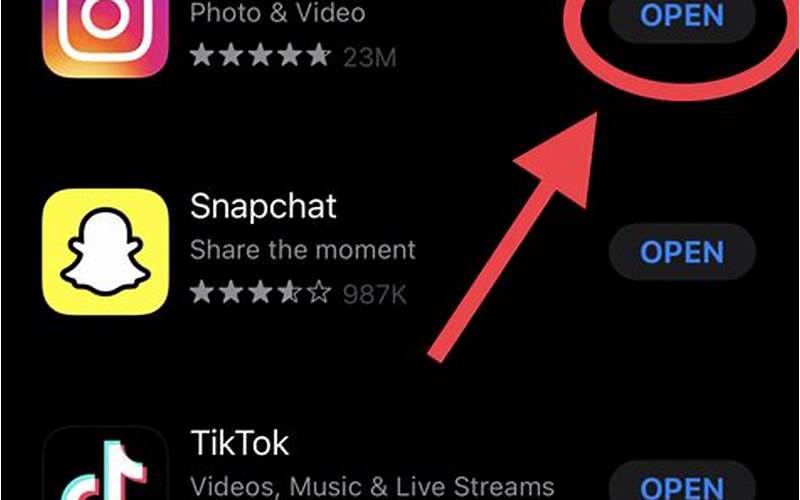
Conclusion
If your Instagram photos are not saving to your camera roll on Android, it can be frustrating. However, by following the solutions outlined in this article, you can fix the issue and continue sharing your photos with your followers and friends. Remember to check app permissions, clear cache data, and update Instagram to ensure that it works smoothly.