Instagram Not Showing Photos In Camera Roll Android
Instagram is a popular social media platform that allows users to share photos and videos with their followers. It provides an easy way to capture and upload moments of our daily lives. However, some users have reported that Instagram is not showing photos in camera roll on their Android devices. This can be frustrating, especially when you want to share a particular photo on Instagram. In this article, we will explore the possible reasons for this issue and how to resolve it.
Reasons Why Instagram is Not Showing Photos in Camera Roll Android

There could be several reasons why Instagram is not showing photos in camera roll on your Android device:
- Instagram permission issues: If Instagram does not have permission to access your phone's camera roll, then it will not display any photos.
- Corrupt media files: If the media files in your camera roll are corrupt, then Instagram will not be able to display them.
- Outdated version of Instagram: If you are using an outdated version of Instagram, it may not be compatible with your device's operating system and may cause this issue.
- Android bugs: Android devices can have bugs that affect various functions, including the camera roll. These bugs may prevent Instagram from displaying photos.
How to Fix Instagram Not Showing Photos in Camera Roll Android
If you're experiencing this issue, there are a few things you can try to fix it:
1. Check Instagram Permissions

The first thing you should do is check if Instagram has permission to access your camera roll. To do this:
- Go to your phone's Settings.
- Select Apps or Applications Manager (depending on your device).
- Scroll down and select Instagram.
- Select Permissions.
- Make sure that the Storage option is turned on. If it's not, turn it on.
Once you've granted Instagram permission to access your storage, try opening the app again and see if it can display your camera roll.
2. Clear Instagram Cache and Data

If the above solution doesn't work, try clearing the cache and data of the Instagram app. This will remove any temporary files that may be causing the issue. To do this:
- Go to your phone's Settings.
- Select Apps or Applications Manager (depending on your device).
- Scroll down and select Instagram.
- Select Storage.
- Select Clear Cache and Clear Data.
Once you've cleared the cache and data, try opening Instagram again and see if it can display your camera roll.
3. Update Instagram
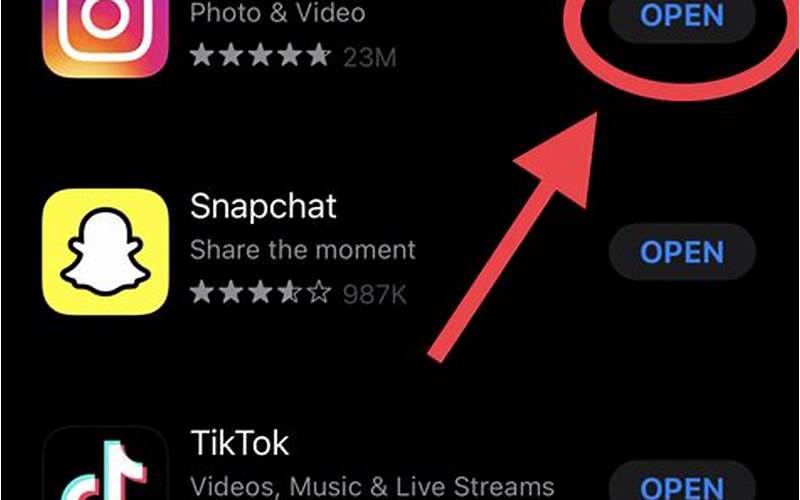
If you're using an outdated version of Instagram, try updating the app. This will ensure that you have the latest version and that it's compatible with your device's operating system. To update Instagram:
- Go to the Google Play Store.
- Select the Menu icon in the top left corner and select My apps & games.
- If Instagram has an update available, it will appear in the Updates section. Select Update to download the latest version.
Once you've updated Instagram, try opening the app again and see if it can display your camera roll.
4. Update Android
If none of the above solutions work, try updating your Android device to the latest version. This will ensure that your device is running smoothly and that there are no bugs affecting the camera roll. To update Android:
- Go to your phone's Settings.
- Select System.
- Select Software update.
- Select Download and install.
Once your device has been updated, try opening Instagram again and see if it can display your camera roll.
Conclusion
If Instagram is not showing photos in camera roll on your Android device, it can be frustrating. However, we hope that this article has provided you with some solutions to fix this issue. Remember to check Instagram permissions, clear the cache and data, update Instagram, and update Android to ensure that your device is running smoothly. If you're still experiencing issues, contact Instagram support for further assistance.